UDSM Online Application System ( UDSM Admission )
UDSM Admission 2021/2022 for Undergraduate Applications and Postgraduate Applications
Online application system is a part of Student Information System that capable of managing the entire admissions process, from initial contact to full enrollment. In case you don’t know Student Information System also referred to as a Student Management System (SMS), Student Information Management System (SIMS), or Student Record System (SRS), is a software solution designed to help schools track and manage all of their student data – everything from grades, attendance, behavior information, and more Basically, SIS acts as the primary database for all school operations.
UDSM Online Application System is a game changer to the University of Dar es salaam as it offers many functionality and can manage many applications within a day. Below we take a look into some advantages and disadvantages of UDSM Online Application System ( UDSM Admission system )
Advantages of University Of dar es salaam Online Admission

Applicants Convenience
One of the best benefits of the online application system is that applicants can opt to submit their applications at their convenience. All that is required is access to a Smart phone or computer with internet connection. Messy handwriting, delay in courier delivery, loss of postal connectivity, etc. are not going to disrupt online admission process.
Logistics
No more running out of paper applications, choosing the right color ink pens, unreadable printed matter, or wondering if your application was received at all. The online application method provides candidates for the university of dar es salaam with a standardized platform for completing application forms. The system is simple because the confirmation is almost immediate.
An advantage to UDSM Staff
University of dar es salaam administration has significant benefits in the online enrollment process. Quick and easy access to student databases and records, an efficient system for filtering candidates, and application processing are possible through the online application process.
How to apply with UDSM Online Application System 2021/2022
Visit UDSM Online Application System web page using link >>UDSM APPLICATION PORTAL<< then follow the stage listed below
STAGE 1
REGISTRATION FOR AN ADMISSION ACCOUNT IN UDSM Online Application System
Register for an account in our system by clicking REGISTRATION button at the POSTGRADUATE tab
Note: In order to register for an account in the admission system you will need to provide the following details:
- First name
- Surname
- Email Address
- Mobile Telephone Number
- To finalize registration you will need to put in a password of your choice that you will use whenever you wish to log into the admission system.
- And lastly fill in the characters captcha as will be shown in the page, i.e. Captcha then click register button at the bottom to register for an account.
- If you are successfully registered, then the system will send you an email. Please log into your email account and use the link sent into your email to activate your admission account.
Note: at this stage
- Your username is: your email address
- Your Password is: the password you supplied
STAGE 2
MAKE APPLICATION
When you are successfully logged into your account you will find notification that your account is successfully activated (please open the notification). Click at My Application button to start application
You will be presented with four[8] steps to finish the application
Step 1: MY PROFILE
Chose application category:
Write names as they appear in your academic certificates
sex, Country of Citizenship and Disability Type if any
Step 2: APPLICATION FEE PAYMENT
Non-refundable Application Fee is :
- Local Students: TZS. 50,000.00 (Fifty Thousand only)
- Foreign Students USD. 50.00 (Fifty US Dollar only)
Use the reference number shown to pay application fee by using mobile money services ie. Mpesa, Tigo Pesa, Airtel Money for Local Students. Foreign Students application fee is payable using the SWIFT code: NLCBTZTX through A/C Number: 012105005554, University of Dar es Salaam, NBC Bank, Samora Branch.
Payment procedures of application fee for local students using mobile money services are detailed below:
Vodacom Number
Open your mpesa by dialling *150*00#
Then choose 4: Pay by M-Pesa (Lipa kwa Mpesa)
Then choose 5: Government Payment (Malipo ya Serikali)
Then choose 1: Reference Number (Weka namba ya kumbukumbu)
Enter the Reference number( Ingiza number ya kumbukumbu ya malipo): 99143XXXXXX
NB: Reference number should be taken from your admission system account at ‘the make payment’ button which is shown in red colour: eg. Reference no 99143XXXXXX
Tigo Number
Open your Tigo-Pesa Number dialling *150*01#
Choose 4: PAY bill/(LIPA Bili,)
Choose 5: Malipo ya Serikali
Enter Reference number/(Tafadhali ingiza namba ya malipo): 99143XXXXXX
NB: Reference number should be taken from your admission system account at ‘the make payment’ button which is shown in red colour: eg. Reference no 99143XXXXXX
Airtel Number
Airtel Money Number dialling *150*60#
Choose 5: (Lipia bili)
Choose 5: Malipo ya Serikali
Enter Reference number/Namba ya kumbukumbu ya malipo: 99143XXXXXX
NB: Reference number should be taken from your admission system account at ‘the make payment’ button which is shown in red colour: eg. Reference no 99143XXXXXX
After payment, the system will automatically update and allow you to proceed to step3
Step 3
ACADEMIC QUALIFICATION
- Select College/School
- Select intake
- Then select Programme that you wish to apply at that intake
- Then select Programme category
- Then select Delivery Mode
- Then select Sponsorship Type
- Then tick in the appropriate box on ‘How did you find out about the Postgraduate Programmes at the University of Dar es salaam?’
Step 4
EMPLOYMENT RECORDS
Click ‘Add’ button to complete employment records
Step 5: QUALIFICATION
Click ‘add your academic records’ button to fill in the appropriate academic records
Step 6
REFEREES
Click ‘add referees’ button to fill information of the two (2) referees required
Then select ‘create’
Step 7: DOCUMENTS
Click ‘upload attachments’ button to select and upload appropriate documents
Step 8
SUBMISSION AND DECLARATION
Read Also
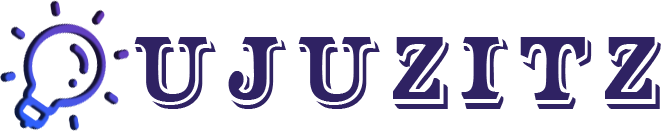






2 Comments