How to Type with Your Voice on Android
A touch keyboard is not always the best way to enter text. Sometimes especially if your new to it the speed is always not enough, or your hands are not free. Using your voice for typing can be very useful on Android.
Here we’ll take you through step by step guide on How to Type with Voice on Android 2021 As with many things on Android, the experience is highly dependent on the apps you use. There is no universal keyboard that all Android devices have. However, Google’s “Gboard” is probably the closest thing to this, and many other keyboards handle voice-to-text conversion in a similar way.
For this guide, we’ll be using Gboard, but many Android keyboard apps include voice-to-text features. You should be able to use this guide as a loose guide for those applications. First, make sure you download and install Gboard from the Google Play Store and set it up as the default keyboard on your Android smartphone or tablet. Voice typing should be enabled from the start, but we’ll double-check to be sure. Enter a text box to bring up the keyboard and hit the gear icon as shown below.
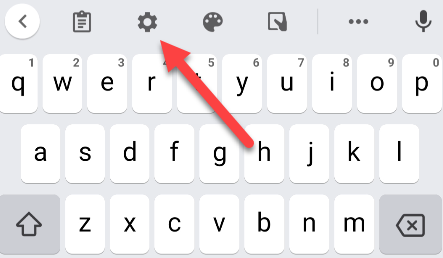 Then, select “Voice Typing” from the Settings menu.
Then, select “Voice Typing” from the Settings menu. 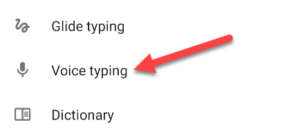
Make sure that the toggle at the top of the screen is enabled.
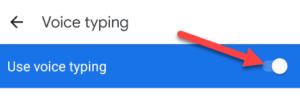
With that out of the way, we can use the voice typing feature. Enter a text box again to bring up the keyboard. Click the microphone icon to start dictating a message. If this is your first time using the feature, you will be asked to give Gboard permission to record audio. Give him permission to continue by clicking on the “While Using the App” button. 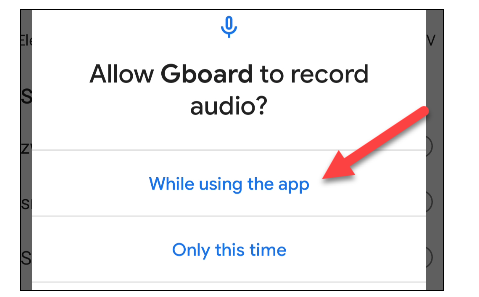
Gboard will start listening, and you can say whatever you want to “type”. Press the microphone again to stop. Read Also-How to easy Search the Settings Menu on Android
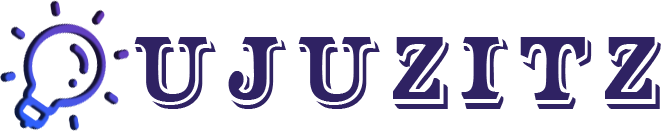
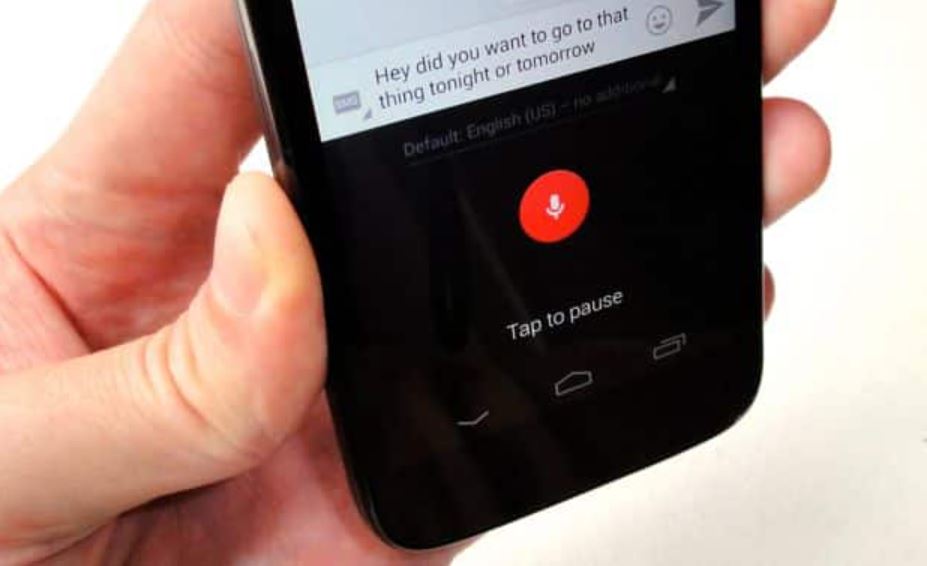
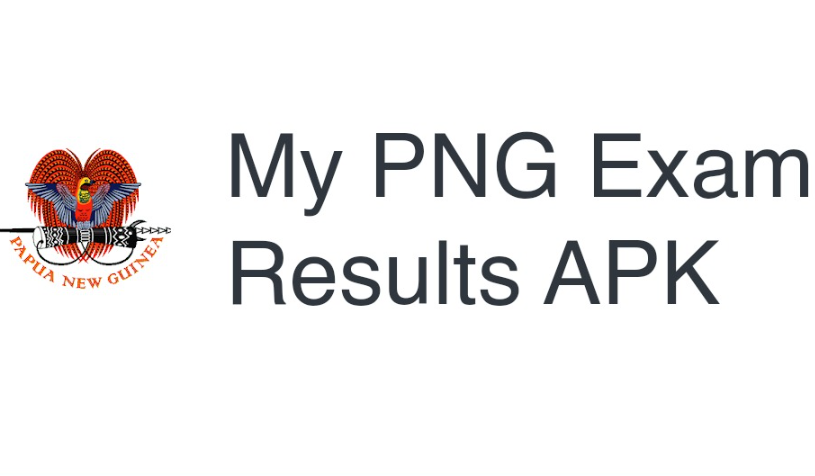
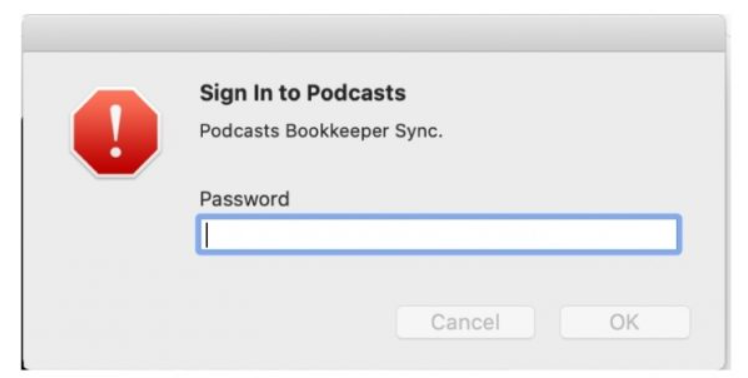

Leave a Reply