ECZ Grade 12 Results 2021/2022
ECZ Grade 12 Results 2021/2022 | HOW TO CHECK ECZ GRADE 12 ONLINE | Check ECZ Grade 12 Results Using Mobile Phone
Looking for How to Check ECZ Result 2021 (Check ECZ Grade 12 Results 2021/2022) or Zambia Examination Board Grade 12 Results? Here we have prepared this article to guide you on how to check the results.
How to check ECZ Grade 12 Results 2021/2022
Once the Honorable Minister of General Education announces in one of the media the results of ECZ Class 12th, students will be able to check the results by the following procedures:-
Check ECZ Grade 12 Results Using Mobile Phone:
Students can check for the 2021/2022 ECZ grade 12 results using your Mobile Phone through the following procedure;
- Open the message pad on your Mobile Phone
- Type the Full Examination Number (Leave Space)
- Type Examination Year (Leave Space)
- Type Examination Grade and then
- Send to 8383
For Example:
- <<Exam Number>> <<SPACE>> <<G7>>
- 1450526585445 2020/2021 G12 and send to 8383
The SMS Service is available on ZAMTEL, MTN and AIRTEL at a cost of Zambian kwacha 4 for each successful transmission
HOW TO CHECK ECZ GRADE 12 ONLINE
Examination Council of Zambia (ECZ) Grade 12 results can be accessed online at ECZ Portal.
The ECZ Web Applications Portal is a centralised and secure location for accessing ECZ Web Applications. In order to use the Applications on this Portal, you must be a registered and authenticated user. Follow the steps below to check online:
- Go to ECZ Results Portal on http://systems.exams-council.org.zm
- Enter your login details (username and password)
- NOTE: Your username and password is your exams INDEX NUMBER.
Check (ECZ) Grade 12 results Here
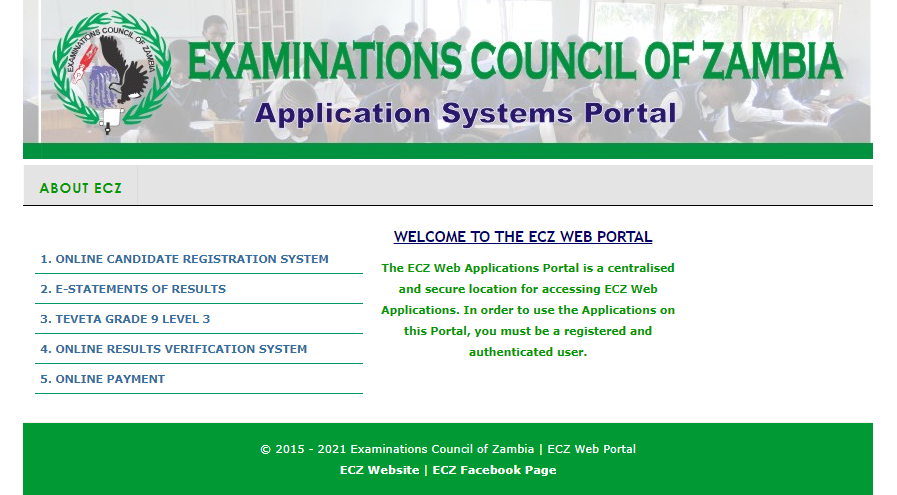
ECZ E-STATEMENT OF RESULTS
- Click the E-STATEMENT OF RESULTS link above
- Click on CANDIDATE SIGN IN
- Select the level you wish to check results for in the dropdown box then click on Continue button
- Enter Candidate’s Examination Number in the provided textbox and then click on Continue
- The results will be displayed showing all the details of the candidate and school
- Click on PRINT STATEMENT OF RESULTS
A PDF document will be generated in a new tab within the browser.
If you get a message saying, The results statement has been created successfully but the manifest is not displayed in the browser, then you need to enable the popups in your web browser. In this case, you will be asked to repeat the process from step 4.
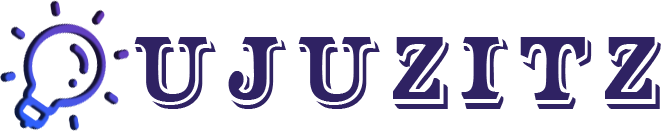
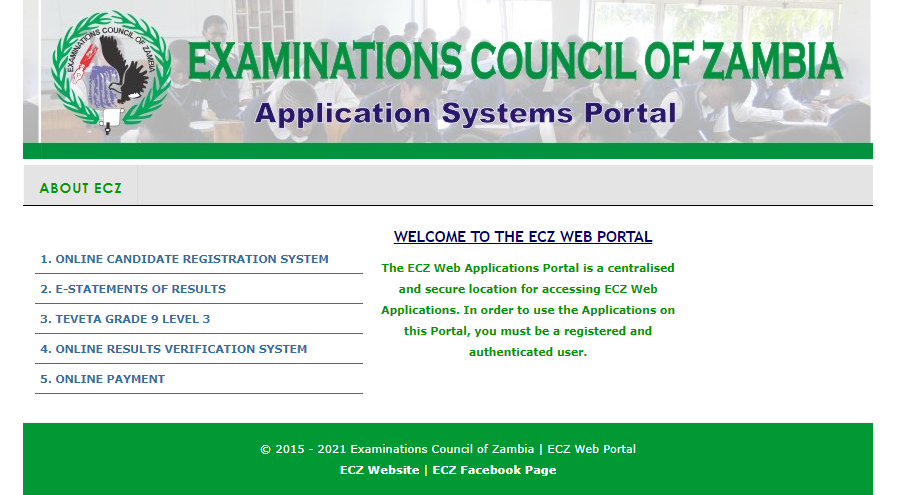

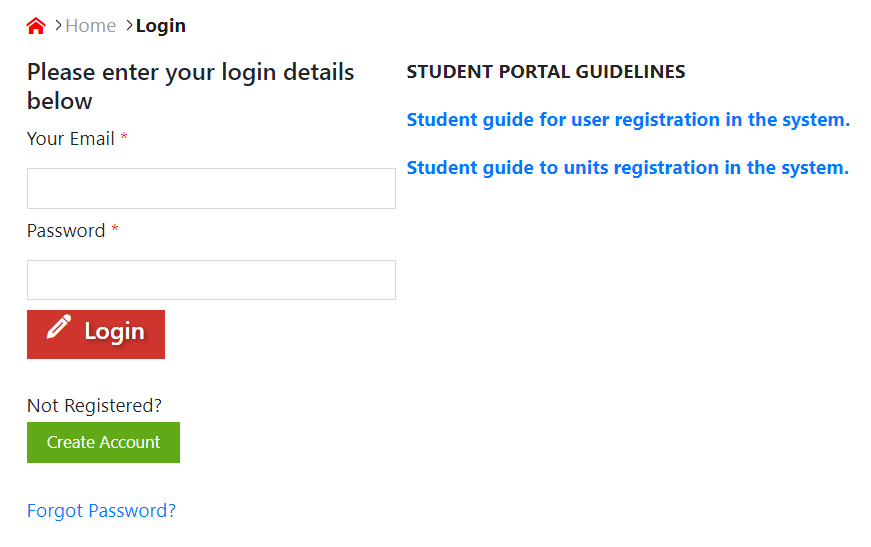



Leave a Reply