Brela Online Registration: BRELA Company Registration Guide
Coverage: brela online registration, online brela company registration, ( Jinsi ya kusajili business name, namna ya kusajili kampuni, Hatua na Jinsi ya Kusajili Kampuni au Biashara BRELA)
Before registering for a new COMPANY in Brela Online Company Registration system ORS, you must have the following requirements
- To open an account in ORS you must have the National Identification Number(NIN) from NIDA
If you don’t know how to open an account in BRELA ORS you can read our >>Brela ORS Step by step guide <<on BRELA online registration.
- Shareholders must have National Identification Number(NIN) from NIDA
- Directors must have National Identification Number (NIN) from NIDA and a Tax Identification Number (TIN) from TRA
| Note: Non-Tanzanians must have passport number from their respective countries. |
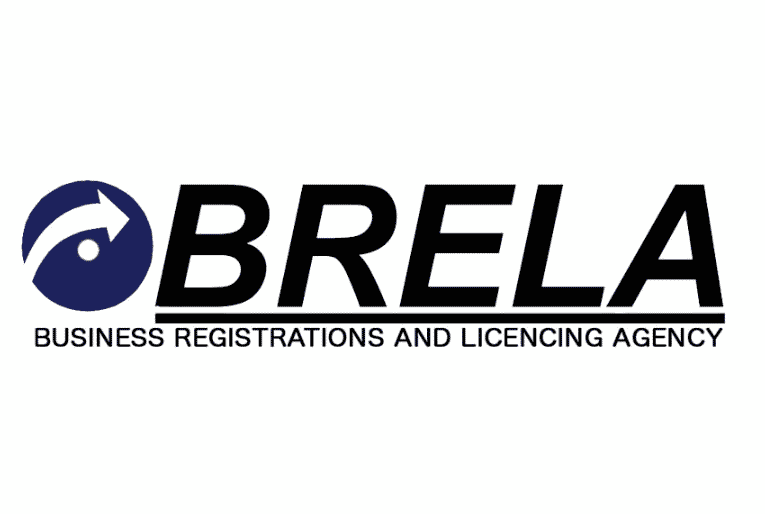
Brela online registration
online Brela company registration Steps of registering a new company using online BRELA company registration system ORS
- Visit the Online Registration System (ORS) through the Url address https://ors.brela.go.tz/ors or by visiting the BRELA website: www.brela.go.tz OR GO TO BRELA DIRECTLY and then selecting LIMITED COMPANY ONLINE REGISTRATION
- If you are new click on, “Create ORS Account” and If you already have an account, click “E-services for registered users” and log into the system using your username and password
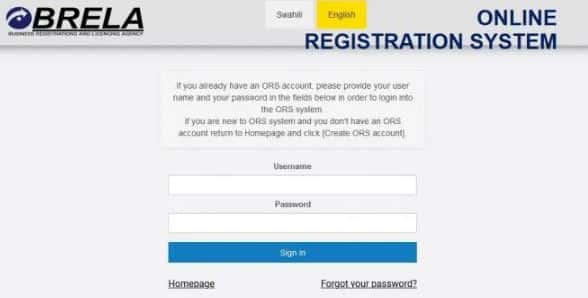
- Once logged in to BRELA Online Registration System Click “Start” and then “New e-Service”
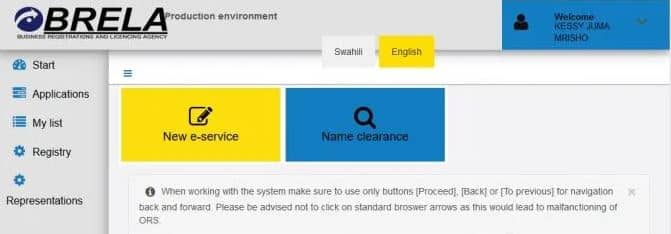
Select “Company”
- In-Service type, select “Registration of a new company” and then click “Proceed”
- In the Company type, select the type. Eg “Private Company Limited by shares” and click “Proceed”
- In the Registration form, fill all the fields with the red asterisk/star sign (*).
- For every entry, remember to click “Save” to save your data to avoid data loss
- On the Applicant section, fill in the Representation statement (Secretary/Director/Agent)
- If the applicant can update data in ORS click the “Can update data in ORS” button
- On the Information about the company section, fill in the Accounting date and the Company name. If you reserved for the company name, enter “Reservation number”
- Fill all the required fields in the section “Principal place of business/Registered office/Registered office in Tanzania”
- In the “Business activity” section, click “Add” to select your business activities/objectives according to!SIC Classification
- On the “Directors” section, click “Add” to add directors of the company. At least two(2)
- On the “Company secretary” section, fill in the information of the company secretary
- On the “Authorised share capital” section, select either “Ordinary” or “Other”
- On the “Classes of shares” click Add and specify the “Number of shares” and “Value”
- On the “Shareholders” section, click Add and fill in Shareholder information
- On the “Number of shares taken” specify the number of shares for each shareholder by selecting the shareholder in the “Select shareholder from the list” list and then select the class from the “Select class of shares from the list” and then click “Add shareholder to the table below” button
- On the “Persons who can update data in ORS” section, specify the person(s) who can update data in the system. If Directors/Shareholders can update data, click “Can update data in ORS” in each Director/Shareholder information block and click “Proceed”
- Wait for the consolidated form to be generated.
- Download the consolidated form, sign and date the form and then scan it.
- Download the “Integrity forms”, sign and stamp it
- Scan your Memorandum and Articles of Association
- Upload these attachments and click “Proceed”
- On the payment page, select “Payment mode” and then click Start payment. Wait for the Control number/Invoice to be generated and make payment. Click on the View or Download button to view the Payment information and instructions.
- Once you have made the payment, your application is automatically submitted to BRELA for processing
GETTING FEEDBACK AFTER SUBMISSION OF AN APPLICATION Once you have submitted your application by successfully making payment, the application automatically shifts from My List to Applications in the Left menu links of the BRELA Online Registration System (ORS). You will see the list of all applications you have submitted to BRELA in ORS. FOR ADDITIONAL ASSISTANCE ON BRELA ONLINE REGISTRATION SERVICES YOU CAN CONTACT
| TYPE OF SERVICE & Contact |
| TRADEMARKS AND SERVICE MARKS /PATENTS |
| 2550735322 001 |
| 2550735322 000 |
| Head of Department – Industrial Property |
| COMPANIES |
| +255(0)735331 001 |
| +255(0)735331 000 |
| +255(0)735331 004 |
| +255(0)735331 003 |
| BUSINESS NAMES |
| +255(0)735331001 |
| BUSINESS AND INDUSTRIL LICENSING |
| +255(0)754285137 |
| +255(0)784411777 |
| +255(0)754285137 |
| Head of Department |
| UPDATING OF COMPANIES AND BUSINESS NAMES INTO ORS |
| +255(0)754363711 |
Read Also
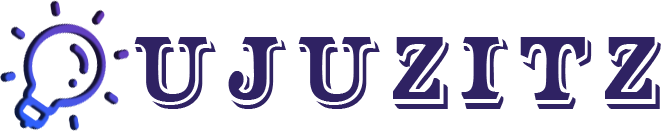


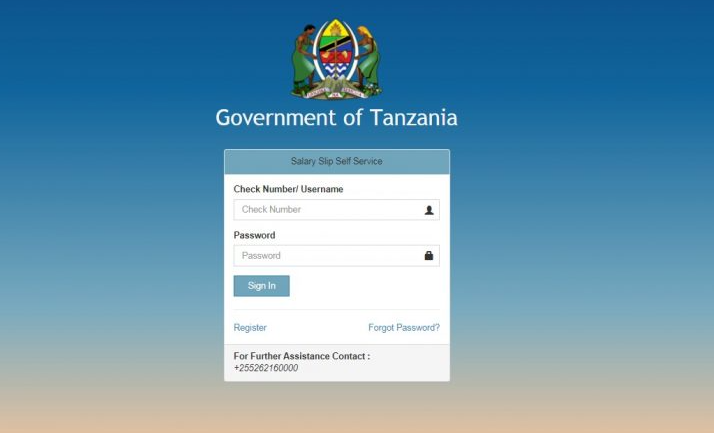


4 Comments