ARIS2 ARU
ARIS2 ARU is the Academic Registration Information System (ARIS) which contains all information relating to students and their studies at Ardhi University. Ardhi University Campus is located in Dar es Salaam along the University Road adjacent to the University of Dar es Salaam approx. 12.00 Kilometers from the center of Dar es Salaam. If you are looking for ARIS2 ARU login information (aris2.aru.ac.tz login) or have had trouble registering ARIS2 ARU, rest assured because you have come to the right place.
What does ARIS do?
Before jumping into the ARIS2 ARU Login and ARIS2 ARU Registration, we have listed some of the features offered by the Ardhi University Academic Registration Information System (ARIS2 ARU). ARIS allows ARU staff and students to manage their management activities online at their home. ARIS2 ARU is designed to allow various university activities to be carried out online. Here is an example of what ARIS can do:
Students
- Register for Courses Online
Ardhi University Academic Registration Information System (ARIS2 ARU) is an online system that will be handling the whole registration process for both Continuing and Fresh students.
- View Course Progress and Results
Also with Ardhi University Academic Registration Information System students can easily check his/her examination results anywhere anytime without the need to visit the college.
Teaching Staff
- View list of Students per Course
- Publish Course Results
- Track Students Progress
Other
- Accommodation Management
- Degree Configuration
| Aris2.aru.ac.tz login >> | DIRECT LINK HERE |
| ARDTHI OFFICIAL WEBSITE | DIRECT LINK HERE |
ARIS2 ARU Registration guide
New Selected (Fresh) Students Guide
- In ARIS2 ARU System on your left, click on the Selected Students link. You will see a list of newly selected students.
- In the list of students that appears, you can search for yourself by email address, first name, middle name, last name, gender or program. You can search for a column or a combination of columns. The search term, such as name or surname, can be a whole word or just a part of it. For instance. If your name is Jackson you can enter Jack or Jackson. After entering the search keywords you will need to press the Enter button. Searching for a combination of multiple columns will help you get fewer results or just the record you need. The Email Address column is very efficient to use as it is unique and will only give you one record. This is the email address you used to apply through the TCU Central Admission System (CAS)
- After you have seen your name, click on the Create Account Link
- Fill in the Account Creation form by providing the correct O-Level Index number that you used to apply through CAS (TCU Central Admission System). Note: This Index number must be concatenated by completion year e.g S0123/1020/2012. If you provide the wrong index number you won’t be able to proceed. Also, provide other information like Email Address and choose the password to use in the account that will be provided. Then click the Register button.
- If you correctly filled the form, you will get a message that You have successfully created an account. You will then have to log in using the email address you entered during registration as username, and the entered password.
- Once you have successfully logged in, you will see several menus on your left: Home, Registration Form, Admission Letter and Medical Examination.
- Fill in all details in an online Registration Form by clicking the Registration Form link. Make sure you provide all the required information.
- Download your admission letter by clicking the link Admission Letter, and note the Ref. No. This number will be used to make all needed payments to the Bank
- Download Medical Examination FORM C by clicking the Medical Examination link
- Go to the bank and make all required payments as listed in your admission letter
- Got to the Hospital and perform Medical Checkup. Medical Examination FORM C should then be filled and signed by a medical Officer
- Go to the Bursar’s office and submit Bank Pay Slips for Verification
- Go to your Head of Department and Submit all required Certificates for Verification
- Got to the Director of Undergraduate Programmes (DUP) and submit all required Certificates for Verification
- Finally, Login to the Registration System. You should be able to see all the registration Requirements Verified the Register, click the link labeled Click here to Register. After that, you will have completed the Registration Process
Continuing Students
ARIS2 ARU Login
To login to ARIS2 ARU simply follow the steps below
- Access the ARIS2 ARU Login by open the link >>> http://aris2.aru.ac.tz/ on your device’s internet browser, then once the link opened you will find a login form as shown below
aris2.aru.ac.tz login
-
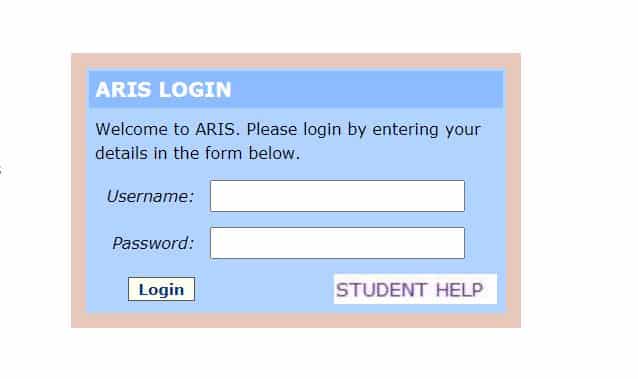
- ARIS2 ARU LOGIN
aris2.aru.ac.tz login
Login to the Registration System using the same ARIS credentials (i.e your Registration Number as Username and Password)
- Go to the Course Registration link and make sure you select Optional and Elective courses you want to study in this academic year, to meet the required total Units. Failure to do that will be considered as you don’t have the required units
- Go to the Registration Form Link and update your particulars
- Go to the Bank and make all required payments
- Submit Bank Pay Slip to the office of Bursar for Verification
- Finally, Login to the Registration System by using the same ARIS credentials. You should be able to see all the registration Requirements Verified. To Register, click the link labeled Click here to Register. After that, you will have completed the Registration Process
EDITOR’S RECOMMENDATION
- Entry Requirements Into Information Technology Courses In Tanzania
- Entry Requirements For Accounting Courses In Tanzania 2022
- Entry Requirements For Economics Courses In Tanzania 2022
- University Entry Requirements in Tanzania: The Ultimate Guide
- Ardhi University Entry Requirements (sifa za kujiunga na chuo cha ardhi)
- ARIS UDSM Login | Aris3.udsm.ac.tz
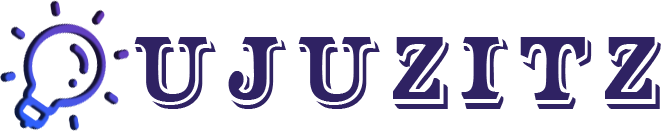

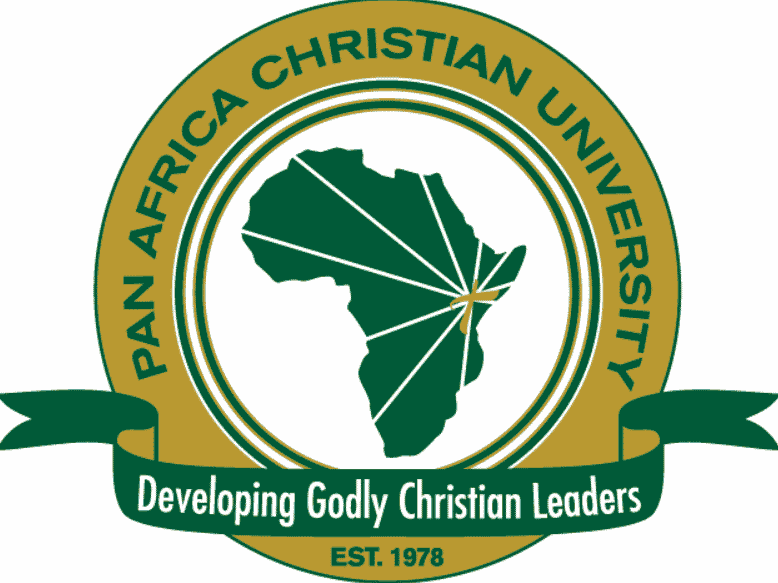
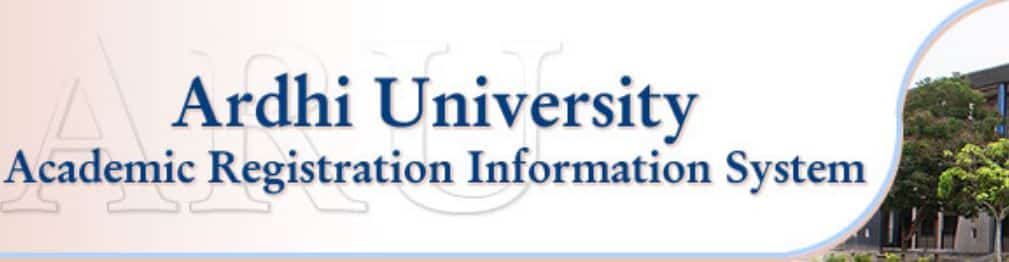

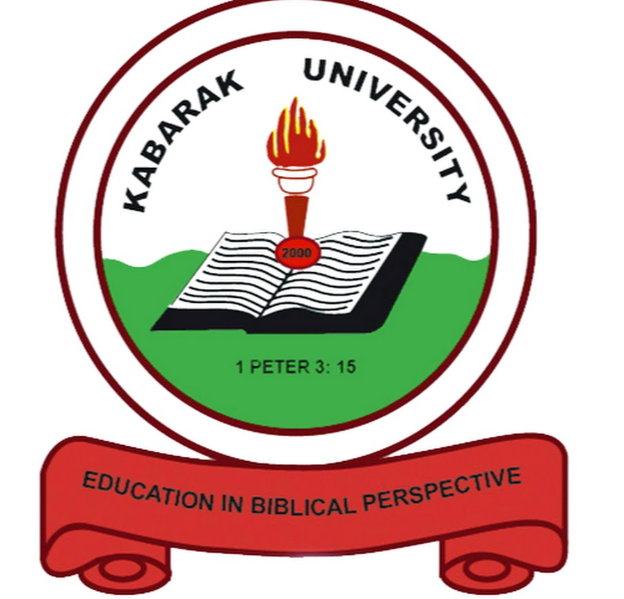
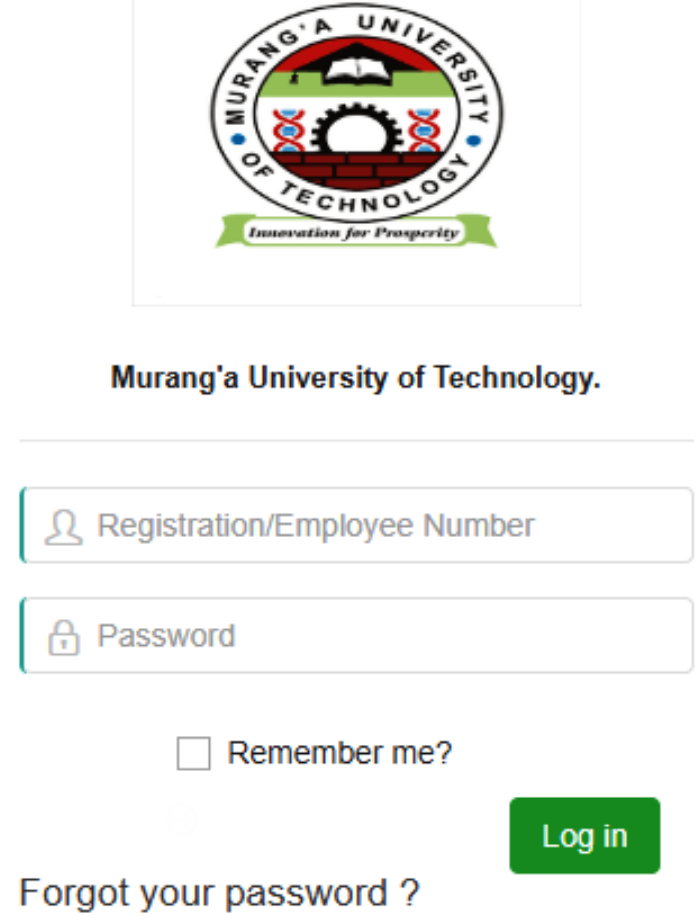
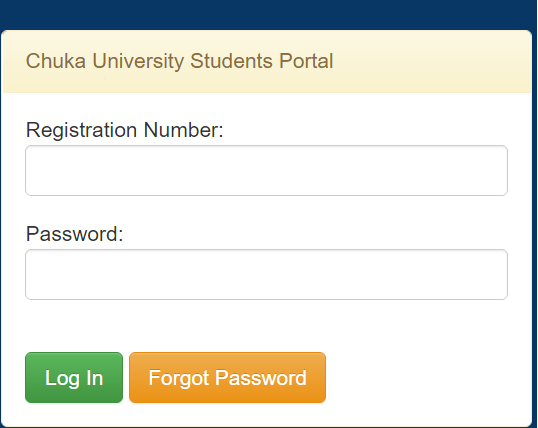

2 Comments